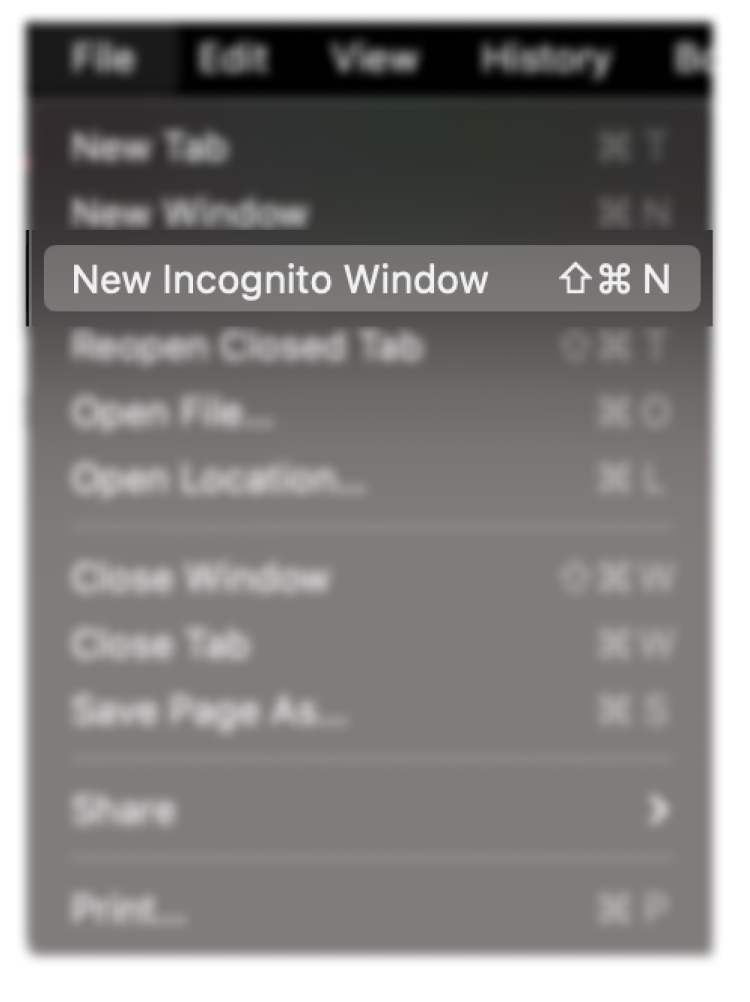Squarespace Login Problems
When you see this screen, Squarespace is trying to log you back in as a site admin so you can edit content on your site.
If this is what you wish to do — edit the content and you can’t remember your log in, click can’t log in to have your password reset using the email address we set your account up with. If you can’t remember which email address was used, try resetting with different email addresses and Squarespace will let you know if that email was used.
NOTE: Accessing the site this way would be: YourCompany.squarespace.com/config
Password Protected is not the same as Admin Editing
Before we go live, our site is set up as password protected so that only people we want to see the site can view the site by entering a single password (same password for everyone — no email address is entered).
Accessing the site this way is typically YourCompany.squarespace.com (NO CONFIG AT THE END)
*If you are typically reviewing the site this way (i.e. just reviewing and not editing the site), sometimes Squarespace will kick you into the admin login screen. You can try hitting the back button or re-entering YourCompany.squarespace.com to leave the Admin login screen.
Pro Tip: Using the same browser for reviewing in non admin mode and admin mode at the same time. Use an Incognito Window
Open YourCompany.squarespace.com in an Incognito Window and YourCompany.squarespace.com/config in your normal browser mode and you can view your site as a non-admin while still editing it in another window.
Leave comments below on anything that doesn’t make sense or how I can improve these instructions.